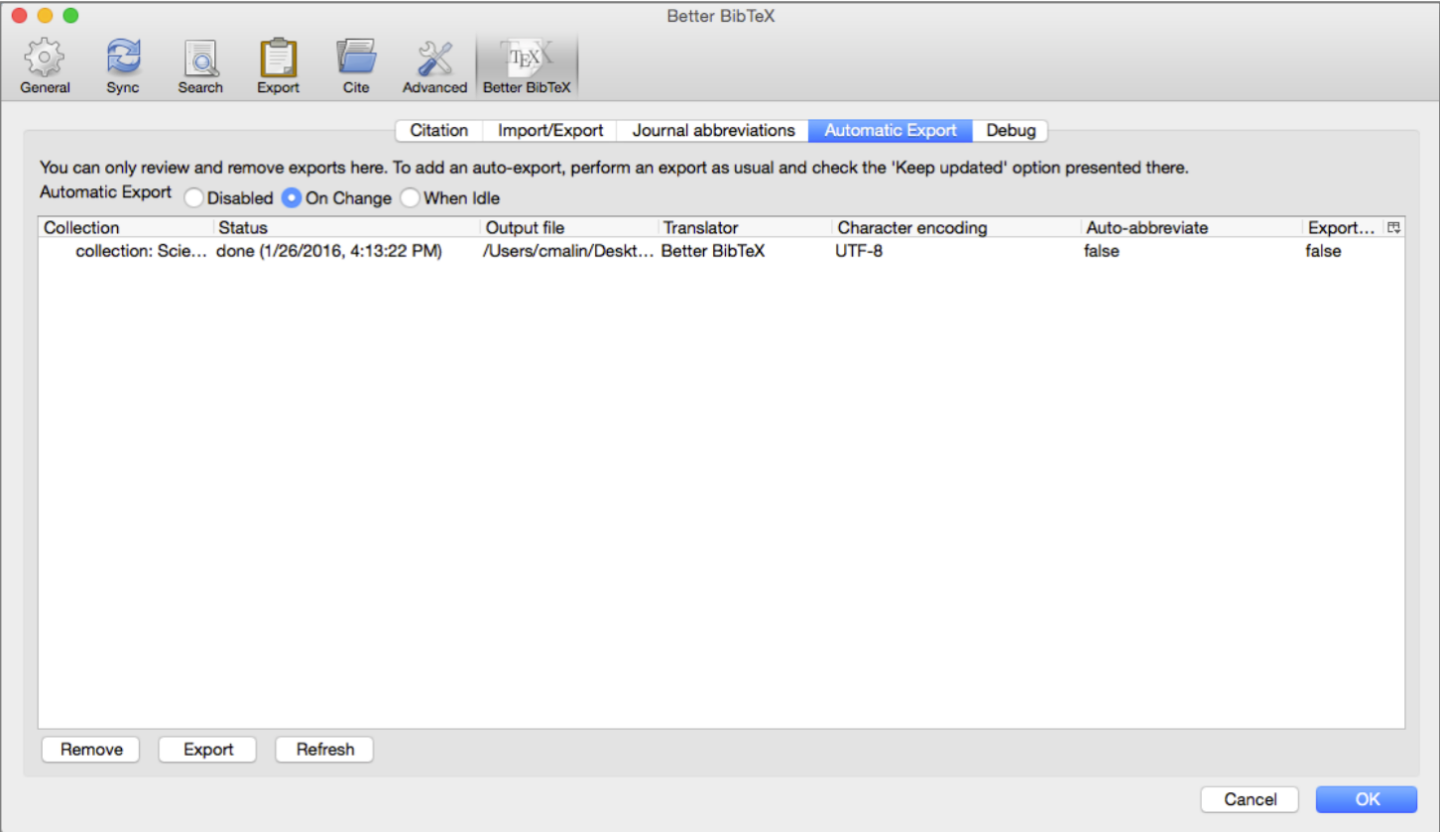Zotero
Zotero is an open-source reference management software, which manages bibliographic data and research materials. Other features include in-text citation generation, online syncing and web browser integration. It’s compatible with the processors Microsoft Word, LibreOffice, OpenOffice.org Writer and NeoOffice. Using the Zotfile plugin you are able to sync PDFs to a mobile PDF reader. Installing the Zotero Connector, gives you the ability to save every book, product and even any website you visit and sync the data with your Zotero Desktop application.
Download now: https://www.zotero.org/
Video Tutorial
Zotero and BibTex
This method is best if you want to have Zotero autosync with your .bib file as you add or change records in your Zotero library.
1. Install and enable the “Better BibTeX” add-on in Zotero. Full instructions for downloading and installing this add-on can be found here: https://retorque.re/zotero-better-bibtex/.
• Note, in some cases, you may need to update your Zotero version before Better BibTeX can be enabled. To update your Zotero desktop, go to Help -> Check for Updates
2. Once Better BibTeX is enabled, select the folder/library/items you wish to include in your .bib file.
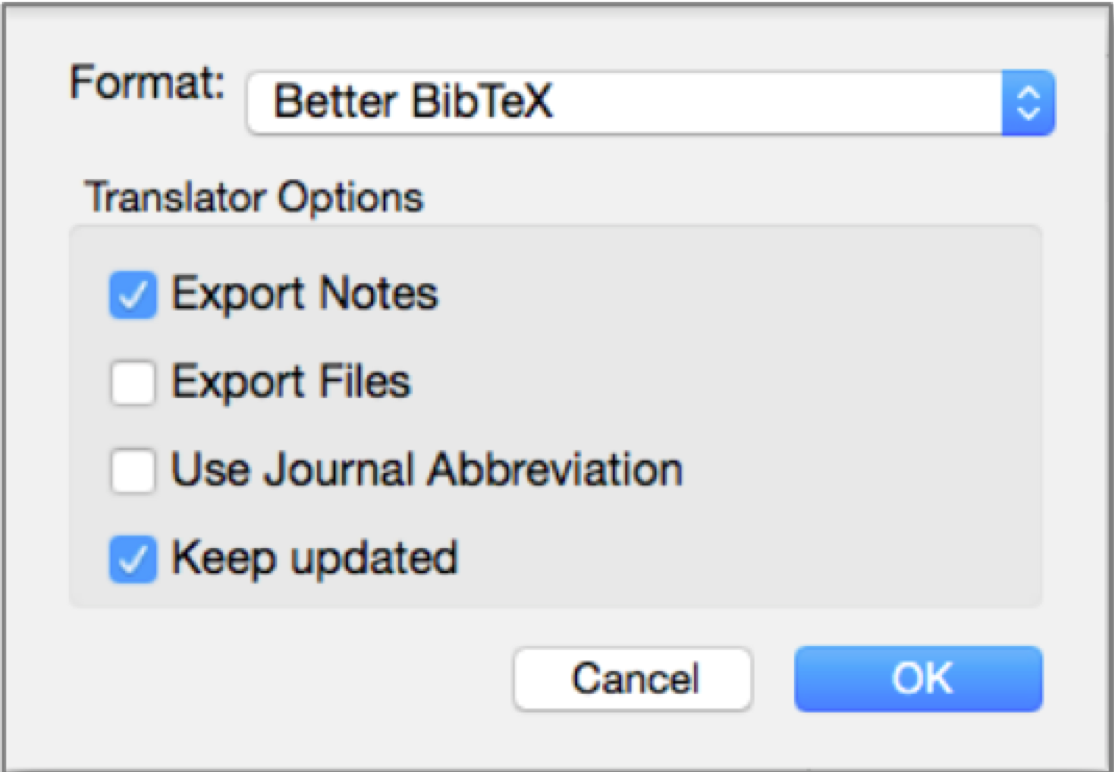
3. In the export window, you will now see many more options for your export format.
- Select the “Better BibTeX” option
- To set up the autosync, make sure you also check the “Keep updated” box.
- Click “Ok”, name your .bib file and save in the same location as your LaTeX file.
4. You can adjust or remove a .bib autosync of Zotero records at any time.
- On a mac, go to Zotero ->Preferences; On a PC, go to Tools -> Preferences
- Click on the “Better BibTeX” tab and then the “Automatic Export” tab. All of your current autosyncs should be listed in the box.